The ability to quickly create content is a strength of WordPress. Install the content management system (CMS), configure a few settings, and start writing. That’s all there is to it – sort of.
If your website has a lot of content, you’ll first want to give some thought to how it’s organized. Without proper care, pages and posts can become a jumbled mess in the dashboard. Not only does it make a particular item harder to find later on, but it’s also a pain to rearrange after the fact.
That’s why it pays to have a plan. By mapping out your needs at the start of a project, you’ll be able to store content logically. It looks professional, helps with SEO, and will likely reduce your stress levels. What’s not to like?
Today, we’ll share some tips to help you effectively organize content within WordPress. Let’s get started!
What’s a Page? What’s a Post?
A default WordPress installation supports both Pages and Posts. Each has specific use cases, and they aren’t easily interchangeable. This can trip up even experienced users. As such, it’s worth pointing out some key differences.
Pages are geared toward standalone content. For example, your website may have an About Us page that contains a biography or a Contact page that includes a form.
These items could have parent/child relationships with other pages. Thinking of our example, the Contact page might have child pages for each location of a business.
Posts are generally best for creating a collection of similar content. If your website has a blog or needs to publish news items, posts are a perfect fit.
They can also be sorted into categories and tags, which helps to organize content by a specific subject. A post can belong to multiples of each, making it easier to narrow down large volumes.
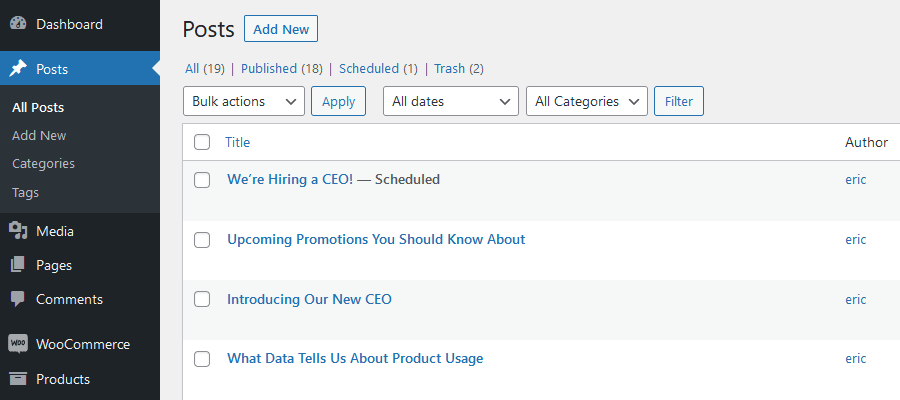
Use Custom Post Types for Niche Content
While Pages and Posts are powerful, they’re rather generic in terms of labeling. Consider having all of your eCommerce products live alongside press releases in the Posts area. While it’s technically possible, it could make managing content confusing – particularly if you’re handing the site off to a client.
That’s where custom post types and taxonomies come in handy. Functionally, they’re no different than Pages and Posts. But they allow for housing and organizing a site’s niche content in a highly-tailored way.
WooCommerce is a prime example of these features in action. Install the eCommerce plugin and you’ll see a post type for Products appear in the WordPress admin menu. In addition, they can be further organized through custom taxonomies (product categories and tags).
Using custom post types and taxonomies creates a more intuitive management experience. When every type of content has a unique name and place, it’s easier to find, edit, and add to. It’s a level of flexibility you can’t get by lumping everything into the standard content types.
Plus, optimizing for search engines becomes simpler. You can target certain content and implement structured data that accurately represent products, events, or anything else you need.
The benefits of “going custom” may lead you to eschew traditional Posts altogether.
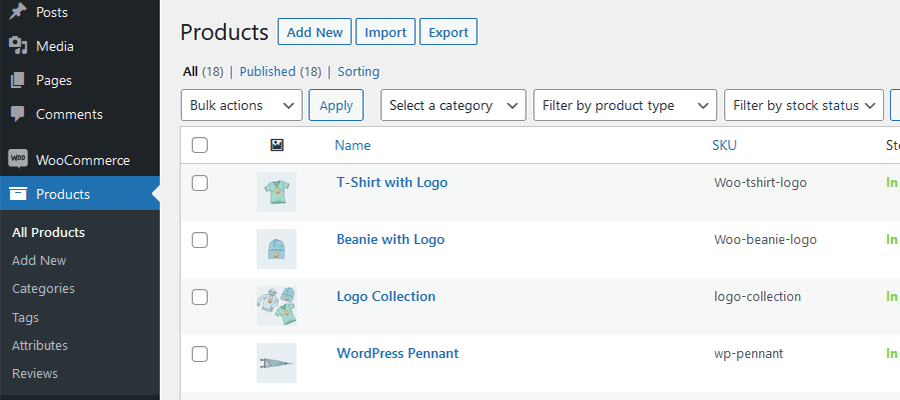
Take Advantage of Parent/Child Relationships
As we mentioned, WordPress pages are capable of parent/child relationships. Custom post types can also do so – if configured to use them.
This creates a hierarchy that makes related content easier to locate and manage within WordPress. Likewise, it establishes consistency in your site’s URL structure – another feature to boost your SEO.
For sites with dozens (or hundreds) of pages, parent/child relationships are a lifesaver. This method organizes the Pages listing screen according to those relationships. Without them, you might be scrolling through several screens trying to find a proverbial needle in a haystack.
When should you use these relationships? A good rule of thumb is to group pages that have something in common.
One method involves mimicking your site’s menu structure. If you have multilevel menus, for instance, you can arrange parent/child relationships that reflect this setup.
In practice, it means that the About Us page could serve as the parent for each subpage in that navigation tab. With that, both the listing and URLs follow a pattern. For example:
- About Us (parent –
/about-us/) - -Mission Statement (child –
/about-us/mission-statement/) - -Leadership (child –
/about-us/leadership/) - -Staff (child –
/about-us/staff/)
By organizing your content identically on both the front and back ends, you’re simplifying the experience and making future edits a breeze.
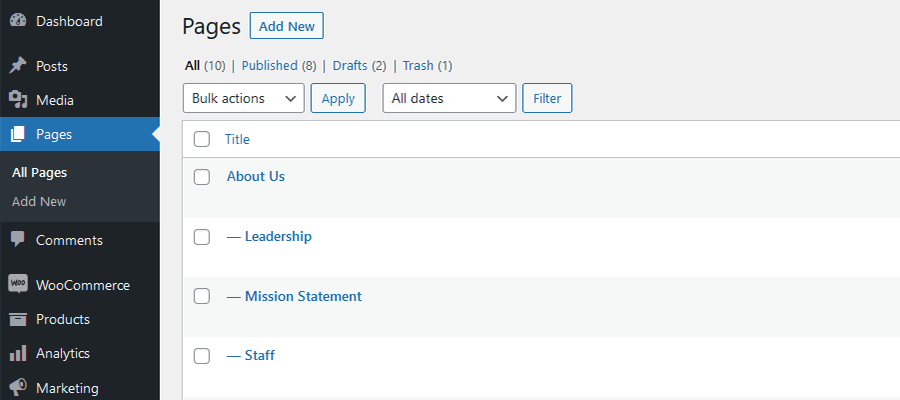
Keep Your WordPress Content Neat and Tidy
While it’s easy enough to create content with WordPress, keeping things organized isn’t so obvious. And a bit of carelessness here can lead to a lot of frustration down the line.
Thankfully, WordPress offers features that can help you keep things neat and tidy. Standard Pages and Posts, along with custom post types and parent/child relationships allow you to organize content in any way you choose.
The key is to plan ahead. That requires careful thought to determine what content your site will feature and how to best organize it.
Doing it right requires a bit of work. However, it’s well worth the effort. The reward is a website where everything has its place.
The post How to Effectively Organize Content within WordPress appeared first on Speckyboy Design Magazine.


0 Commentaires